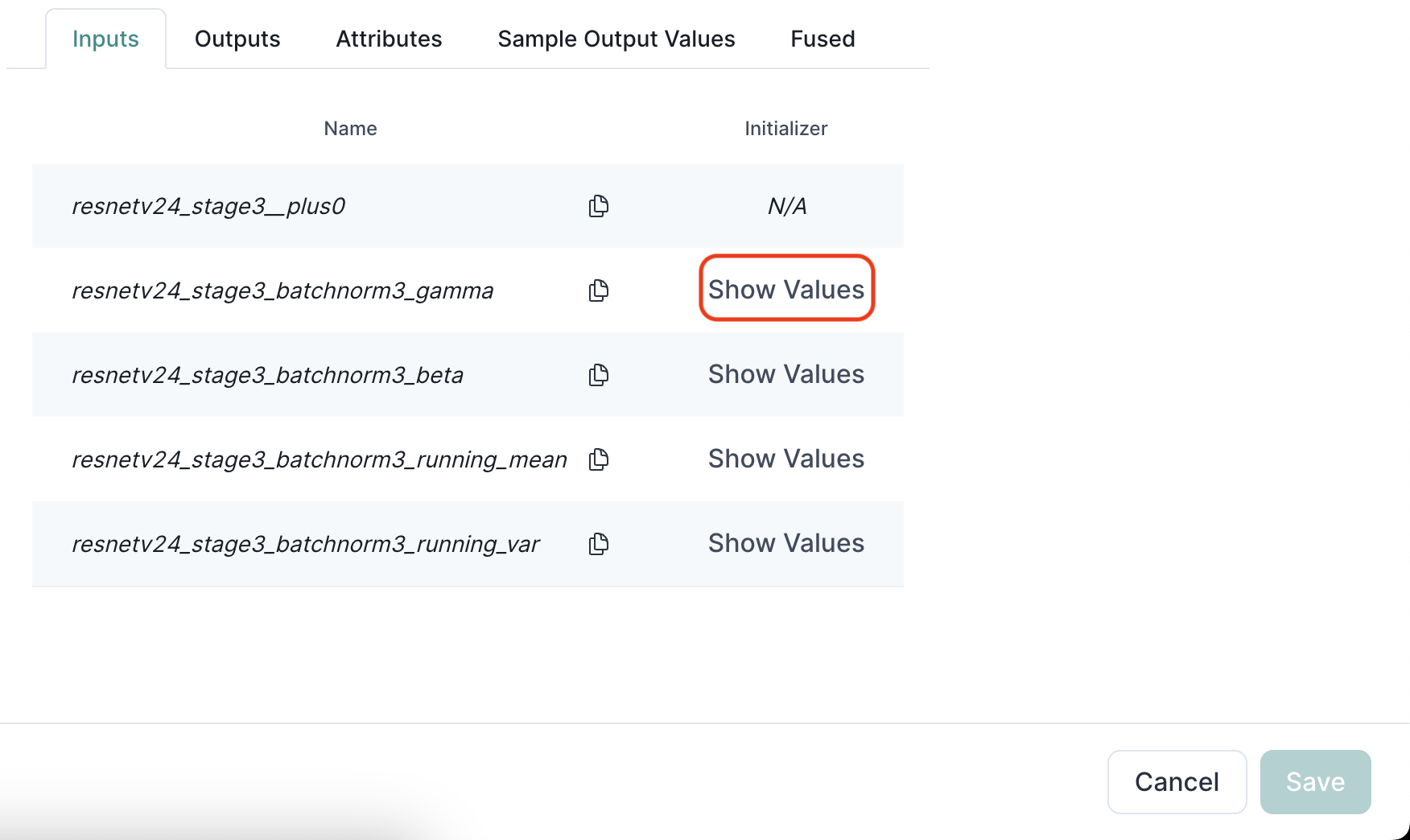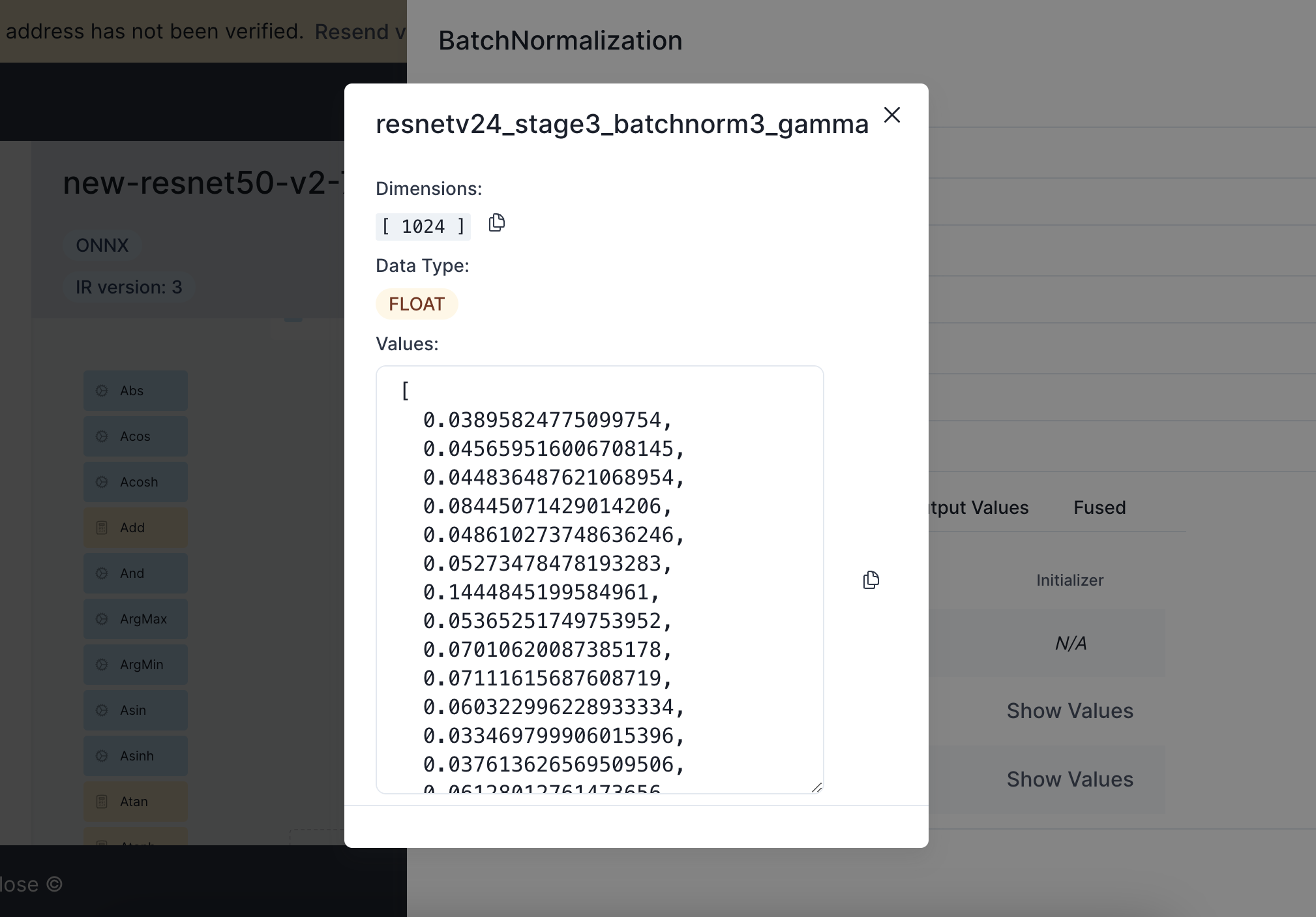Creating a Cellulose Account
Let’s start by creating an account!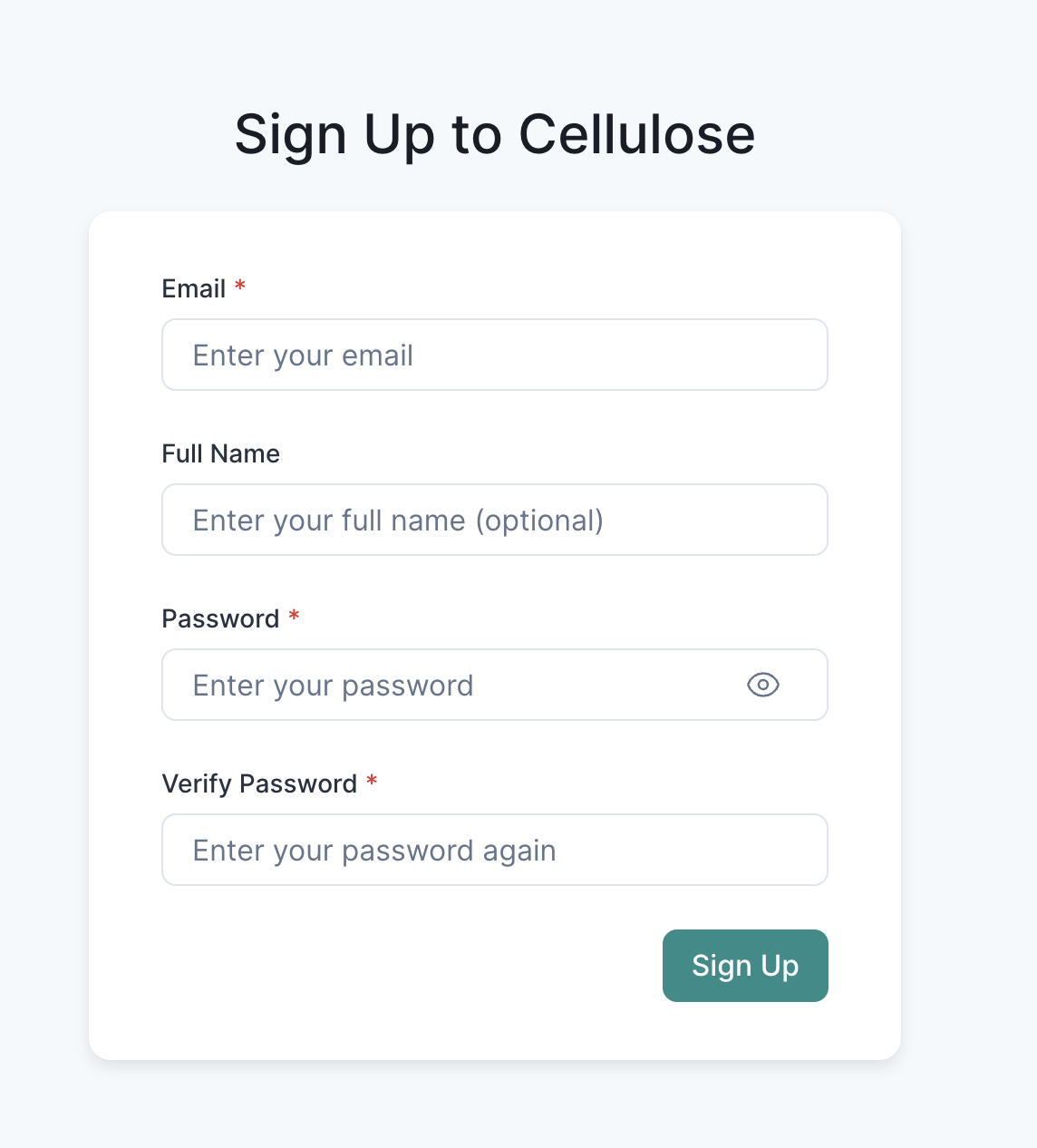
Signup Form

Login Form
Getting to know your Home Page
All your tracked machine learning models will be displayed here in your home page.
Uploading your first ONNX model
For this example, let’s download a ResNet-18 ONNX file and upload it as your first model. Click on the ”+ New Model” button at the bottom right your dashboard
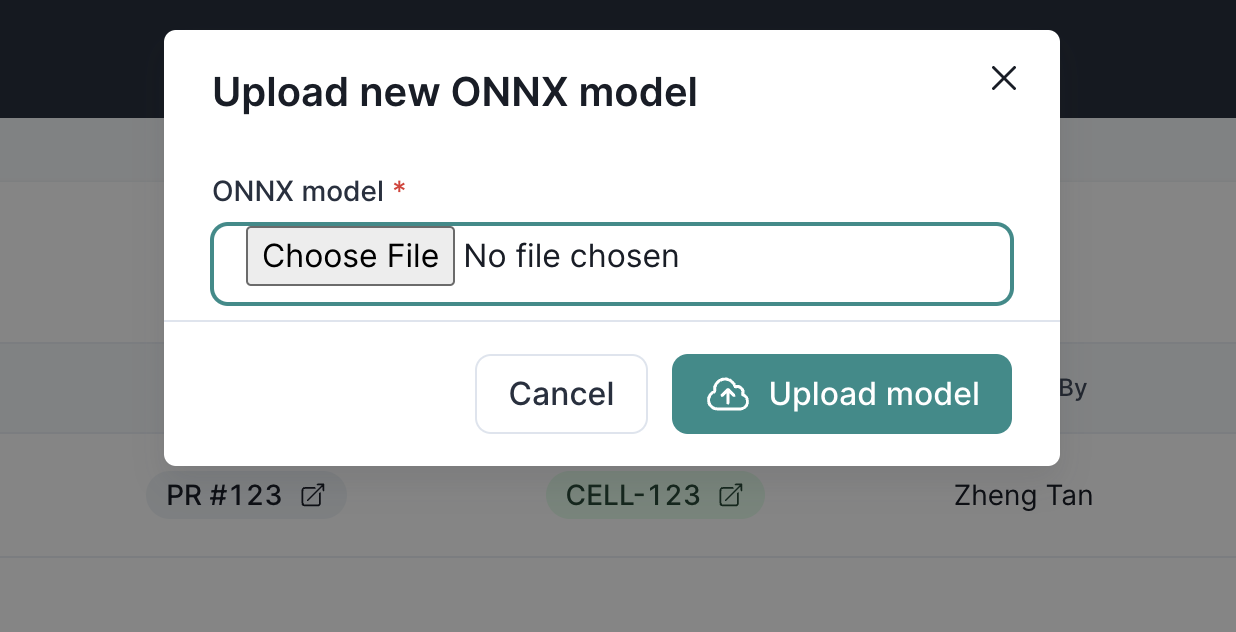
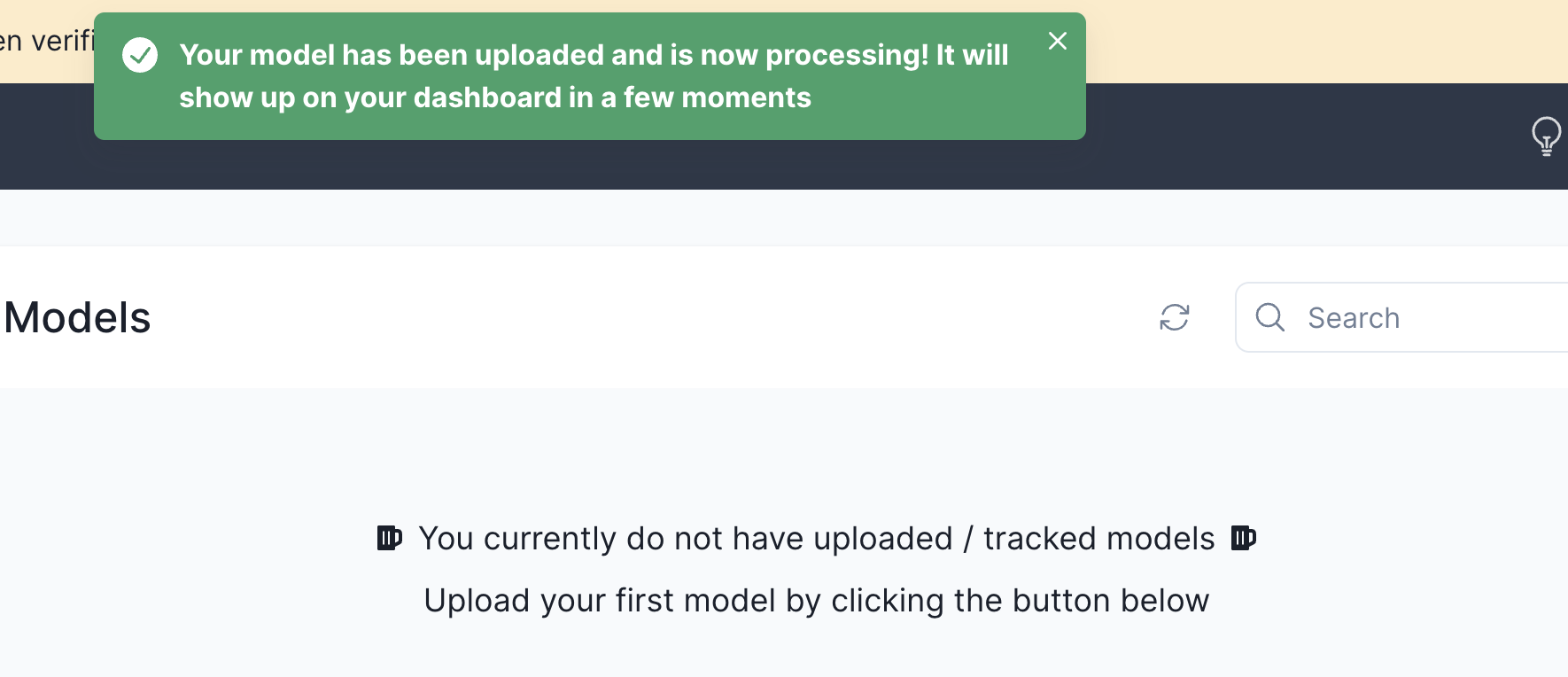
It may take a while before the model shows up in the table view as our
backend workers furiously unroll the ONNX model protobuf. We’re working
on improvements to make it faster so stay tuned for more!
Visualizing your first ONNX model
Congrats! you’ve uploaded your first model onto the Cellulose platform! Let’s move on to the fun part - visualizing it :) Click on the model name to proceed.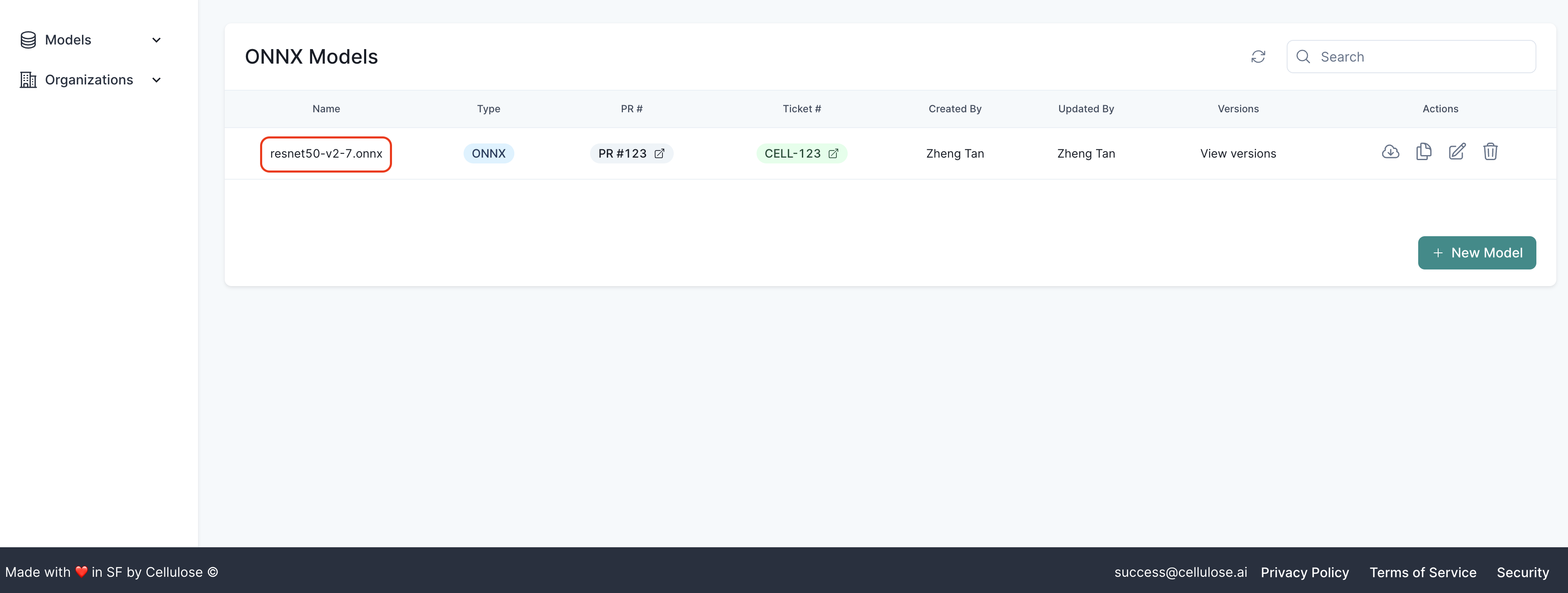
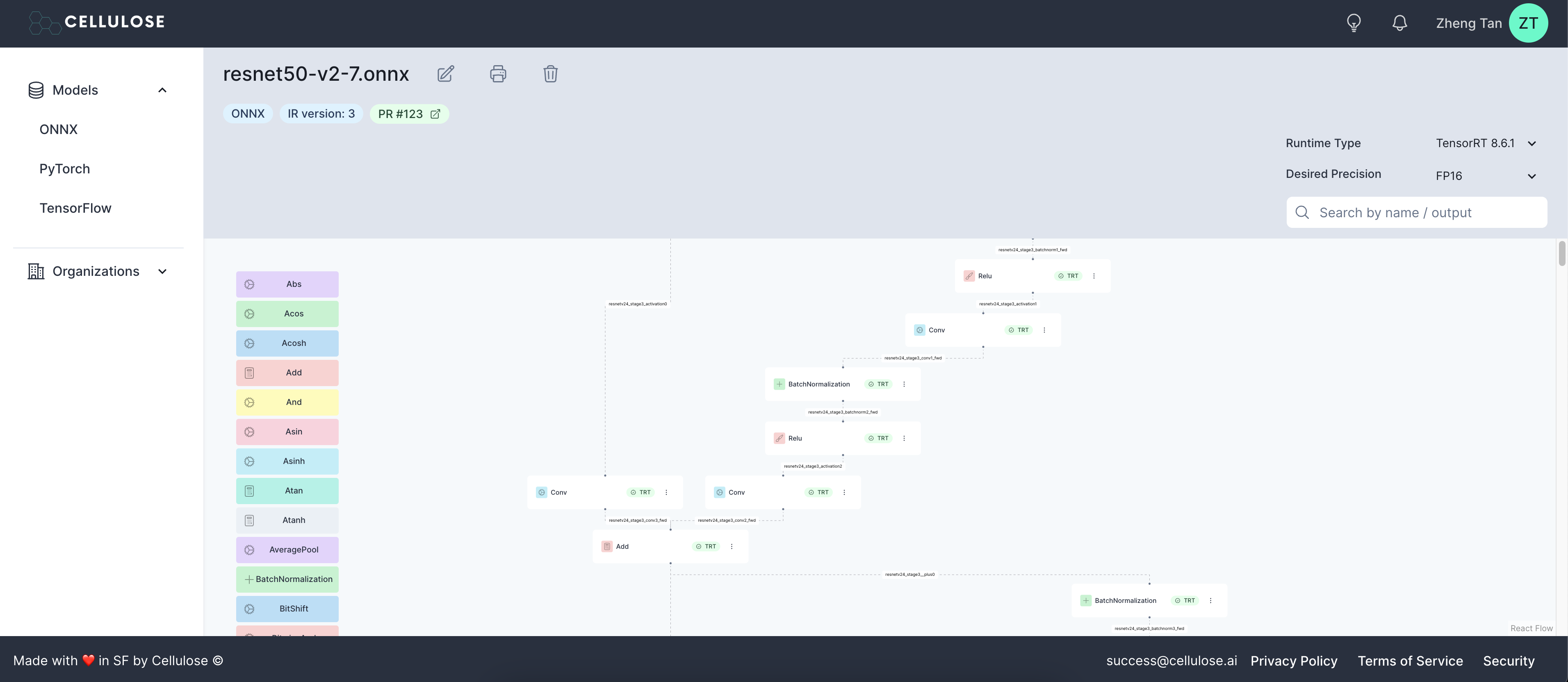
Inspecting a Node
You may click on the node itself to gather more details about the node.
name, domain or doc string, if present.
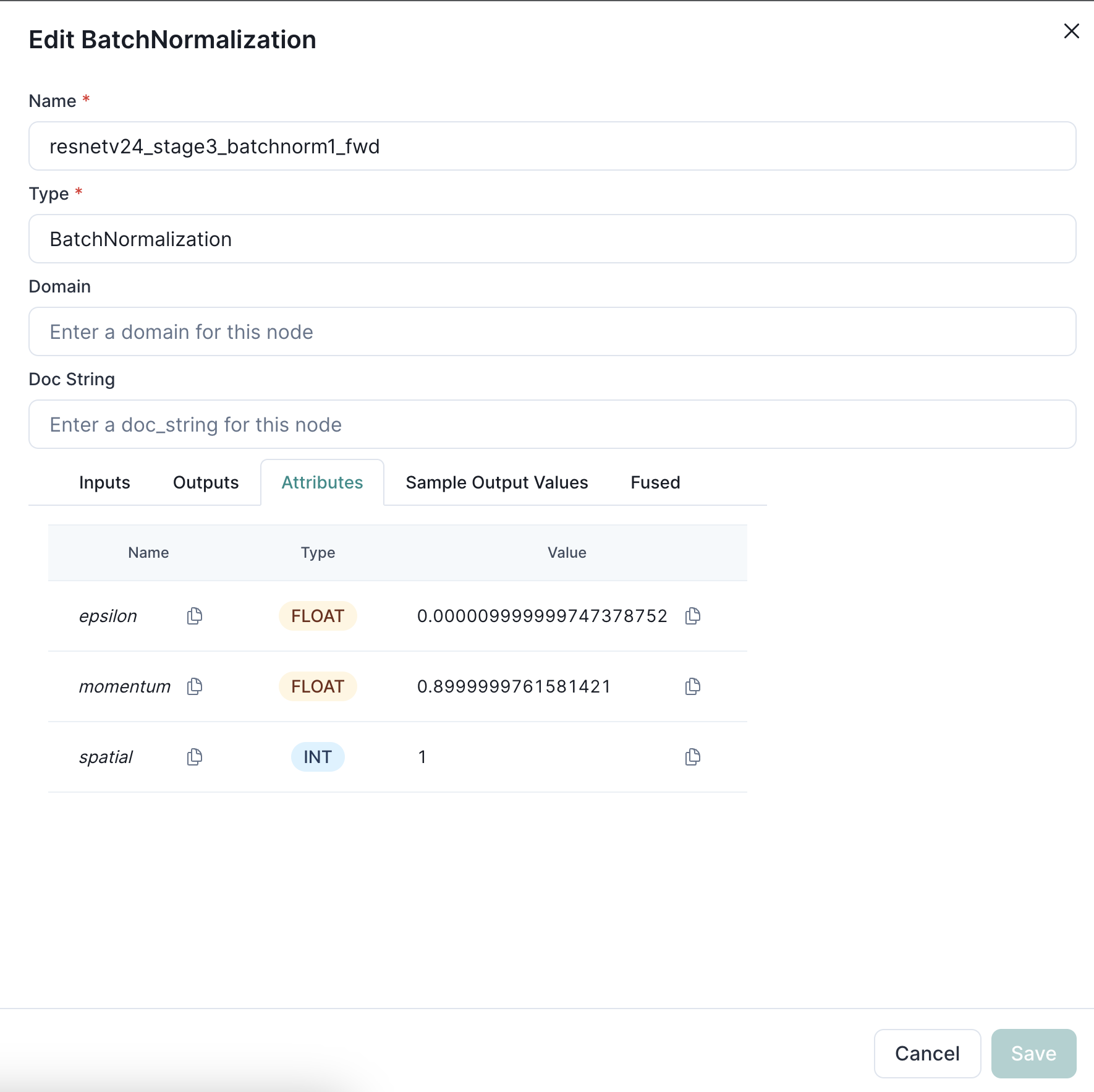
Understanding Node Inputs / Outputs / Attributes
Let’s dive a little deeper into all the inputs and outputs associated with a BatchNormalization operation below as an example. We tried to make this a little simpler by organizing them into tabs. As of this writing, these are Inputs, Outputs, Attributes, Sample Output Values and Fused. We’ll go into each of them in the sections below. Each operator will always have a set of input(s) and output(s). The input(s) of a node may consist of:- Tensor initializers with real values, and/or
- An input that happen to also be the output of an upstream node.
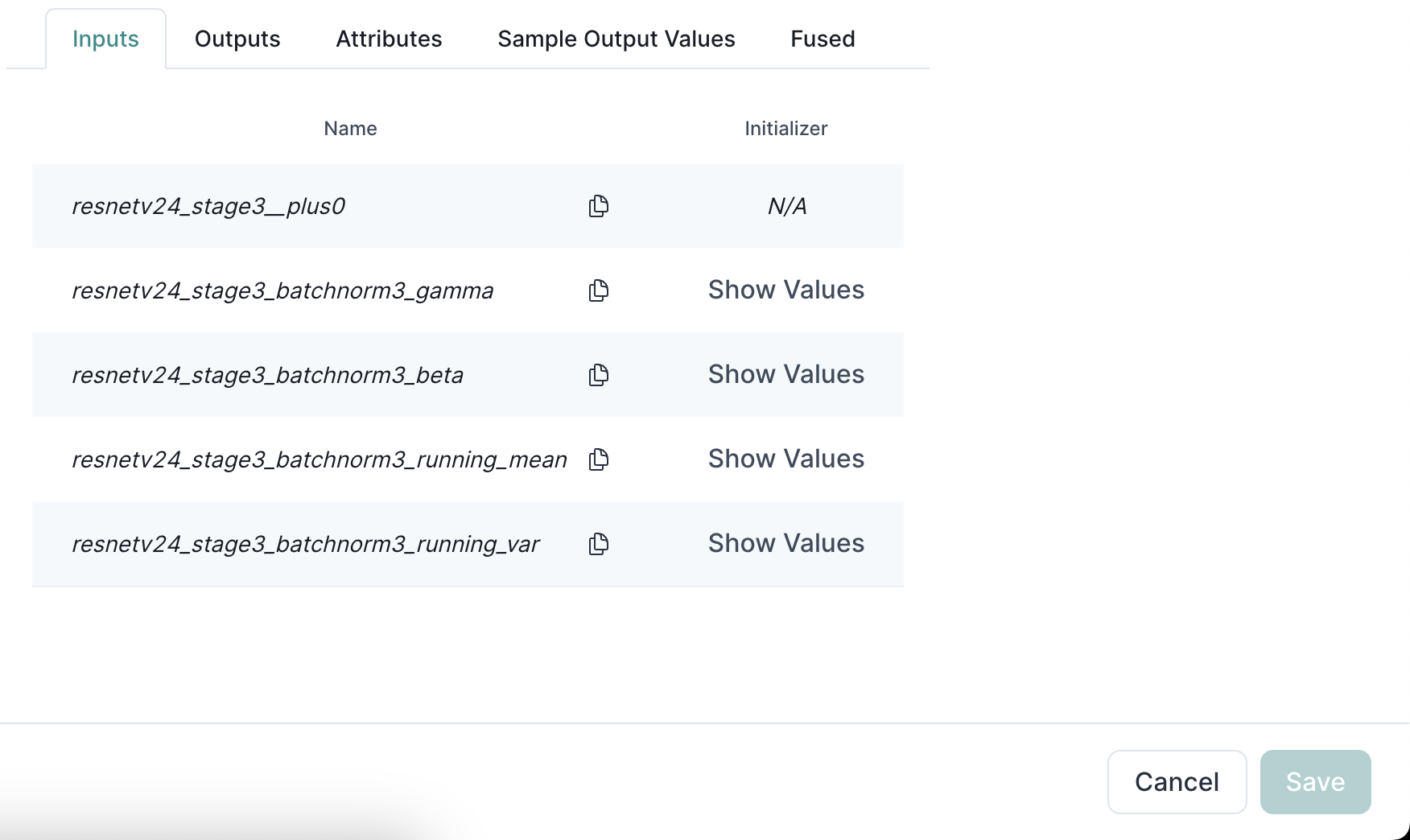
Input tab
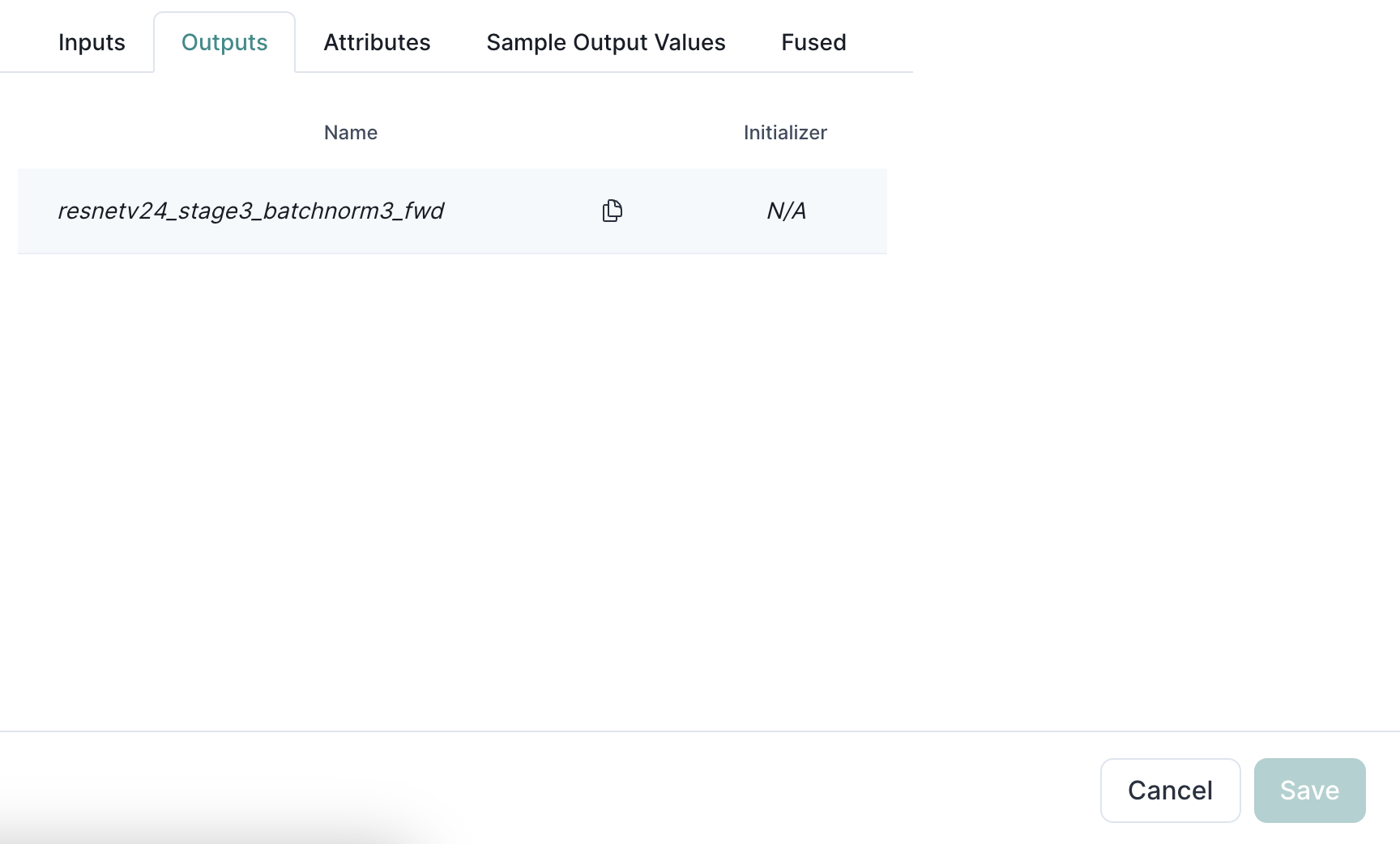
Output tab
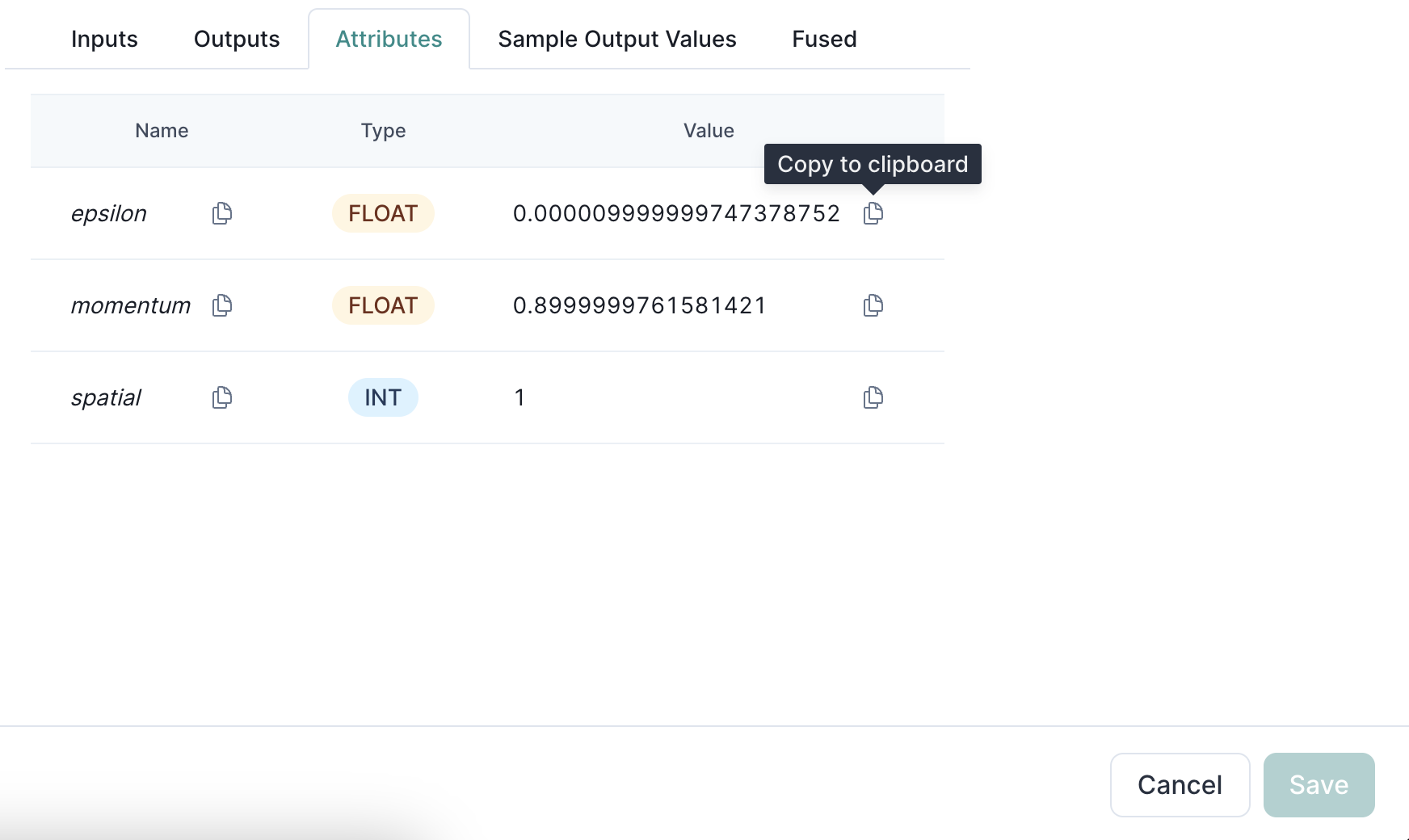
Viewing / Copying Node Initializer Values
Click on the “Show Values” of one of the inputs