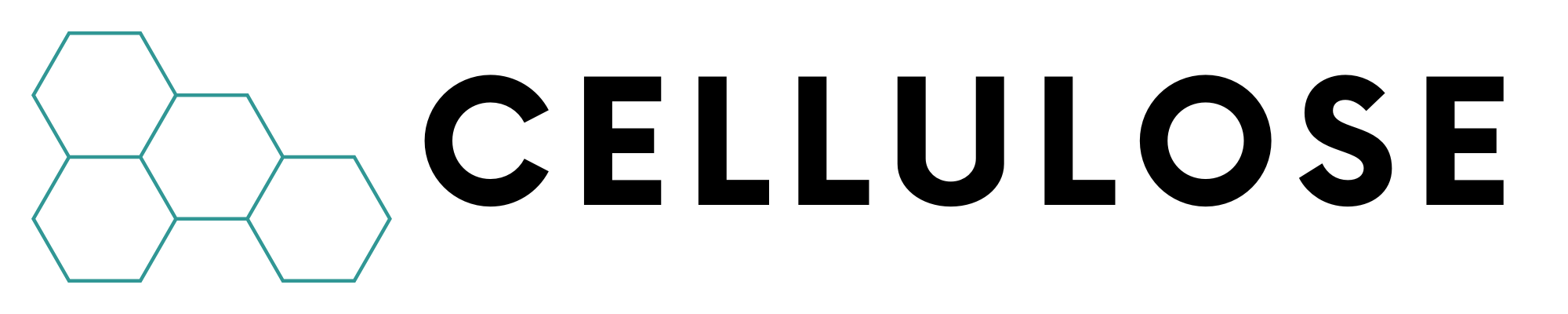The easiest and quickest way to upload your PyTorch models onto the Cellulose
dashboard is via our Python SDK.
Installation
Let’s start by installing it with pip:
pip install cellulose-sdk
While the Python SDK doesn’t currently require PyTorch 2.0
(torch > 2.0.0),
some of our future SDK features will require it as we’ll start using many of
the new PyTorch 2.0 APIs / IRs such as .compile().
Add Cellulose decorator to your nn.Module
Let’s create a new Python script that contains a simple nn.Module that we
eventually want to export and upload to the dashboard.
First, let’s import everything we’ll need in the later steps:
# Third party imports
import torch.onnx
import torch.utils.model_zoo as model_zoo
from torch import nn
from torch.nn import init
# Cellulose imports
from cellulose.api.cellulose_context import CelluloseContext
from cellulose.decorators.cellulose import Cellulose
Cellulose decorator and come back to CelluloseContext
in a later section.
Decorate the SuperResolutionNet module with the Cellulose decorator, then
provide the input_names and output_names arguments:
@Cellulose(
input_names=["input"],
output_names=["output"],
)
class SuperResolutionNet(nn.Module):
def __init__(self, upscale_factor, inplace=False):
super(SuperResolutionNet, self).__init__()
self.relu = nn.ReLU(inplace=inplace)
self.conv1 = nn.Conv2d(1, 64, (5, 5), (1, 1), (2, 2))
self.conv2 = nn.Conv2d(64, 64, (3, 3), (1, 1), (1, 1))
self.conv3 = nn.Conv2d(64, 32, (3, 3), (1, 1), (1, 1))
self.conv4 = nn.Conv2d(32, upscale_factor**2, (3, 3), (1, 1), (1, 1))
self.pixel_shuffle = nn.PixelShuffle(upscale_factor)
self._initialize_weights()
def forward(self, x):
x = self.relu(self.conv1(x))
x = self.relu(self.conv2(x))
x = self.relu(self.conv3(x))
x = self.pixel_shuffle(self.conv4(x))
return x
def _initialize_weights(self):
init.orthogonal_(self.conv1.weight, init.calculate_gain("relu"))
init.orthogonal_(self.conv2.weight, init.calculate_gain("relu"))
init.orthogonal_(self.conv3.weight, init.calculate_gain("relu"))
init.orthogonal_(self.conv4.weight)
torch_model,
call load_state_dict and set it to eval mode:
Initialization and export
if __name__ == "__main__":
# Create the super-resolution model by using the above model definition.
torch_model = SuperResolutionNet(upscale_factor=3)
BATCH_SIZE = 10
# Load pretrained model weights
model_url = "https://s3.amazonaws.com/pytorch/test_data/export/superres_epoch100-44c6958e.pth"
# Initialize model with the pretrained weights
map_location = lambda storage, loc: storage # noqa: E731
if torch.cuda.is_available():
map_location = None
torch_model.load_state_dict(
model_zoo.load_url(model_url, map_location=map_location)
)
# set the model to inference mode
torch_model.eval()
input_tensor = torch.randn(10, 1, 224, 224, requires_grad=True)
Instantiate a CelluloseContext
Now let’s create a CelluloseContext and pass in a personal API key. You can
read more on how to create / retrieve your API keys
here.
cellulose_context = CelluloseContext("YOUR_API_KEY")
We generally do not recommend setting these API keys in plain text for security
reasons. It’s better to handle it via a secrets manager like AWS Secrets Manager
or Doppler then have it injected as an environment variable.
Export and upload the model to the dashboard
We just provide the torch_model module and the input tensor to
CelluloseContext’s export() method like below:
cellulose_context.export(
torch_model=torch_model,
input=input_tensor,
)
Uploaded PyTorch model in the model list
Graph of uploaded PyTorch model
Generate the Cellulose artifact with all exported model assets
The SDK also has a flush method that conveniently packs all the generated
ONNX outputs in a zip file.
Generate and save all export artifacts
cellulose_context.flush(name="generated_artifacts", target_directory=".")
generated_artifacts.cellulose.zip folder
in the “current” directory.
Here are the contents once it is unzipped:
The TOML metadata file is autogenerated and shouldn’t be directly modified. This
is mostly useful to us for debugging and diagnostics purposes so we can help you
resolve issues quickly if you run into them.
While limited in feature scope today, the Cellulose artifact will play a larger
role when interfacing with the larger Cellulose roadmap and future product
offerings.
Have questions / need help?
Please reach out to [email protected], and we’ll get back to you as soon
as possible.